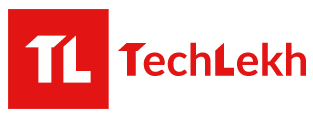Firefox themes also known as “personas” can change the way your browser looks, making it more personal. If you like theming the applications you use, there’s no better application to theme than your browser.
Nepali Mozilla Developer are now creating Add-ons to represent Nepal .By creating the Localized version of add-ons, themes for Nepal using Nepali flag, Nepali language etc.
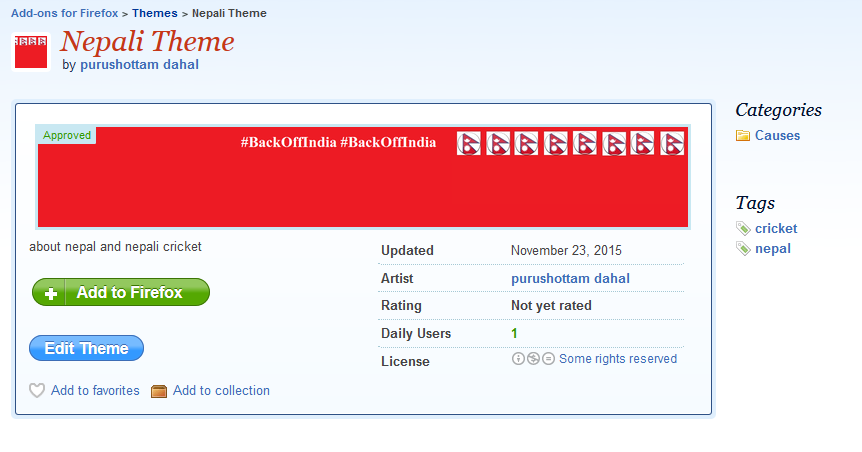
You can use this theme by this link, https://addons.mozilla.org/en-US/firefox/addon/nepalitheme/
If you want to create your own Nepali theme you can use this process…
Get Your Images Ready
A Firefox browser theme is made up of two images. There’s a header image displayed behind everything at the top of the Firefox window, and a footer image displayed behind the Find and add-on bars at the bottom of the window. The latest versions of Firefox remove the add-ons bar unless you install an extension to bring it back, so the top image is much more important. You’ll only see the bottom image when you press Ctrl+F to use the Find toolbar. Visit the Themes gallery to see pre-made Firefox themes you can use.
First, find a good-looking image that will work well on your top toolbar. Mozilla advises that “Subtle, soft contrast images and gradients work best; highly detailed images will compete with the browser UI.” The top-right corner should also have the most interesting bit of the image, as the top-right corner of the image will always be displayed in the top-right corner of your browser. As you resize the browser window, more of the left side of the image will become visible.
Here are the exact image specifications required:
Header Image: 3000 pixels wide x 200 pixels tall, PNG or JPG format, 300 KB maximum file size.
Footer Image: 3000 pixels wide x 100 pixels tall, PNG or JPG format, 300 KB maximum file size.
You’ll want an image of at least 3000 pixels wide in size to start with. With a sufficiently large image found, all you need to do is crop it to the current proportions. Many desktop image editors can do this, as can online image editors.
For example, in Pixlr, you’d open your image, select the rectangular selection tool, select “Fixed size” in the Constraint box, and enter a width of 3000 pixels and a height of 200. You could then select an appropriately sized area of the image. (Of course, you could also resize your image before cropping it in this way.)
You’d then crop your image — select Image > Crop in Pixlr — and you’d end up with a correctly sized image. You can now save it to your computer (File > Save in Pixlr). Repeat this process if you want a footer image, but make sure it’s only 3000×100 instead of 3000×200.
Enable and Configure Your Custom Theme
To create a custom theme without submitting it to the Mozilla themes website, install Mozilla’s official Personas Plus extension. Restart your browser after installing it, click the Personas Plus icon on your toolbar, and select Preferences. Activate the “Enable custom personas” checkbox and click OK.
You can now click the Personas Plus icon on the toolbar, point to Custom Persona, and click Edit. This will take you to a window with a simple interface to specify your images and desired text colors. Use the options here to browse for the header image file you created earlier and it will automatically appear on your Firefox toolbar.
Note that the footer image is optional — you’ll really only see if when you use the Find bar these days. If you don’t select a Footer image, the Find bar will just look like a normal part of the interface without any themes. Most people will probably be happy with that.
Select appropriate text and accent colors to make the browser’s toolbar text and icons stand out.
The resulting theme will work on every operating system, whether you’re using Firefox on Windows, Linux, or Mac OS X.
If you’d like to submit your theme for other people to browse, install, and rate on the Mozilla add-ons gallery website, use the Submit a New Theme page on Mozilla’s website. You’ll need to create a developer account first.
Guest Author

Firefox Student Ambassador (FSA), Mozilla.
Executive Member of CAN, Makwanpur
Founder of Jupiter Inc.
9845287525
If you would like to share any idea, news, events and happenings, or your own story as to how you came about doing something you did, you can contact us, and we will help you reach to a wider audience that is our readers, and well-wishers.
You can contact us on the following channels :
Twitter: @techlekh
Facebook: www.facebook.com/techlekh
Email: contact@techlekh.com
Thank you and have a great day ahead!
-
ZTE Blade A55 Launched in NepalHIGHLIGHTS The ZTE Blade A55 price in Nepal is Rs. 11,999 (4/64GB) and Rs. 12,999…
-
ZTE Blade A35e Launched in Nepal: Cheapest of the BunchHIGHLIGHTS The ZTE Blade A35e price in Nepal is Rs. 10,499 (2/64GB). The phone is…
-
2025 Ather 450S Arrives in Nepal: Improved Range at Affordable Price!HIGHLIGHTS Ather 450S price in Nepal is Rs. 3.25 Lakhs. The 2025 Ather 450S is…